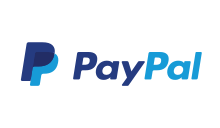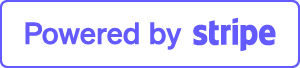Basic checklist
In case XP/VS Server is not working after installation please go through this basic checklist.
1. Licensing
Check if your license is valid and activated in the XP/VS Terminal Server Administrator interface:
2. Windows updates
Did you install Microsoft Updates recently?
If you get a pop-up-message from “Thinstuff XV/PS Server” telling you that your installed version is not compatible (“incompatible environment”) - please download and update to the latest version of XP/VS Server.
As usual you can obtain the latest version from here.
3. Server attacked?
Do you get the error message
- “Number of connections to this computer is limited…”
- or in Windows 7 “Internal error has occurred” Open Command Prompt (cmd.exe) with administrator rights and enter command “netstat -a” Check which / how many connections are listed for the RDP port (per default port number 3389) If some unknown IPs are listed ensure that these are from your region or from any foreign country
Check location here: https://www.ip-tracker.org/locator/ip-lookup.php
If you get any suspicion that this port is misused - you can change the RDP Listen Port (short time solution).
4. Internal connection test
- Open mstsc.exe (Remote Desktop Connection) on the machine, where XP/VS Server is installed and enter IP address “127.0.0.2”
- Click on “Connect” and enter your user credentials to establish your connection.
Does it work or do you get an error message ?
5. Alternative Terminal Server software installed ?
Did you use an alternative software such as RDP Wrapper to enable remote access for multiple connections?
Please note - some of these programs might use hacked system files and might be a security issue.
Note: We do only support original (not modified) Microsoft Windows files, if there is any conflict - the service cannot be started.
6. Corrupted system files
Enter command sfc /SCANNOW to check your Windows for any corrputed system files.
7. Cleaning tools
Did XP/VS Server stop suddenly?
Might be caused by software products like RegCleaner, CCleaner. This application should be used wisely, otherwise it causes problems, as it can damage installation paths, etc.
8. Contact support
All checks done - not any idea why XP/VS Server is not running ?
Right in the moment when this error occurs - Important !!! Otherwise we will not get a helpful hint - please create and upload our diagnostic file TSRP (Thinstuff Support Request Package).
Most of the time this is the fastest and most simple way to analyse 90% of possible server-side configuration problems and errors. Please run C:\Program Files\Thinstuff\XPVS Server\TSSupportPackage.exe and follow the instructions to upload an error report.
This will take literally just 2 minutes of your time and we’ll hopefully immediately see what the issue is.