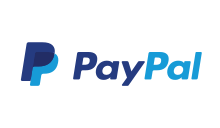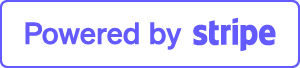How do I configure session time limits?
Sometimes you might want to set specific time limits or change the default behaviour for disconnected remote desktop users.
You can simply set some group policies, which give you a more detailed control over the session handling:
- Open your group policy editor (Start -> Run -> gpedit.msc)
- Navigate to Local Computer Policy -> Computer Configuration -> Administrative Templates -> Windows Components -> Remote Desktop Services -> Remote Desktop Session Host -> Session Time Limits

- Please reboot your machine, after you have changed a group policy.
Please note, if your machine is joined to a domain, a domain group policy might overwrite your local group policy.
Following policies are available:
-
Set time limit for disconnected sessions
Specify the maximum amount of time that a disconnected session remains active on the server.
-
Set time limit for active but idle sessions
Enable this policy to set to disconnect active but idle remote desktop sessions after a specified amount of time.
-
Set time limit for active sessions
Set a time limit to automatically disconnect active sessions after the specified amount of time.
-
End sessions when time limits are reached
Specify a time limit for active or idle remote desktop sessions. The user will get logged out instead of disconnected.